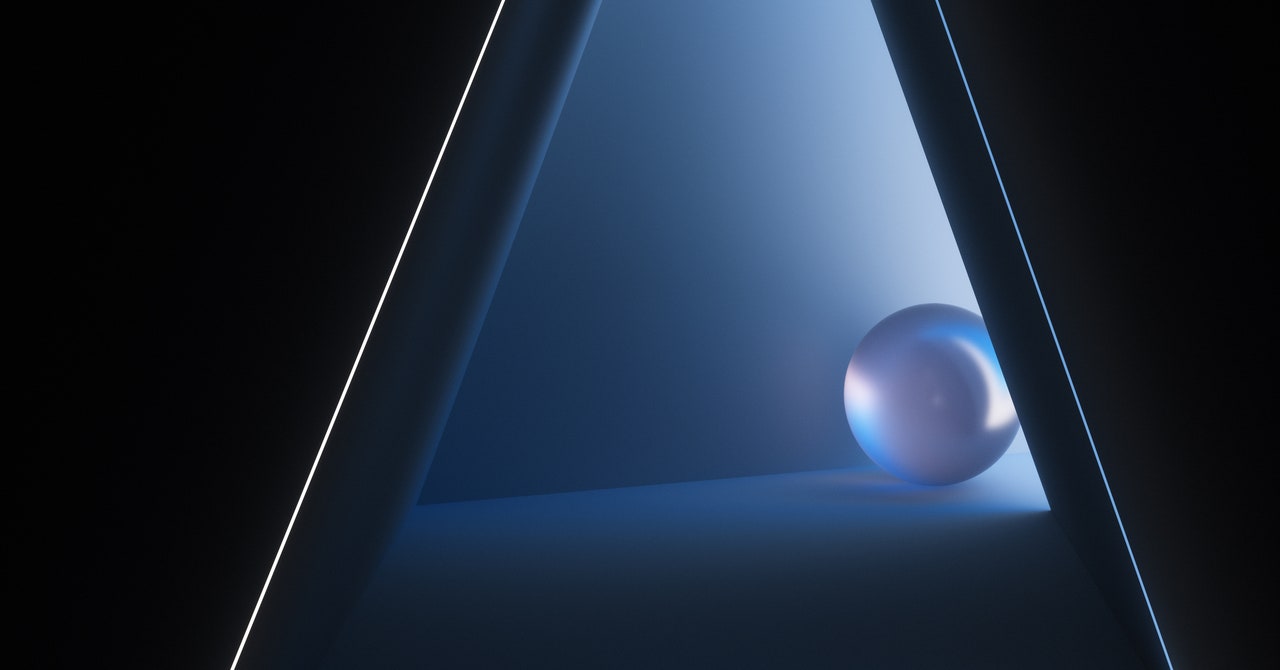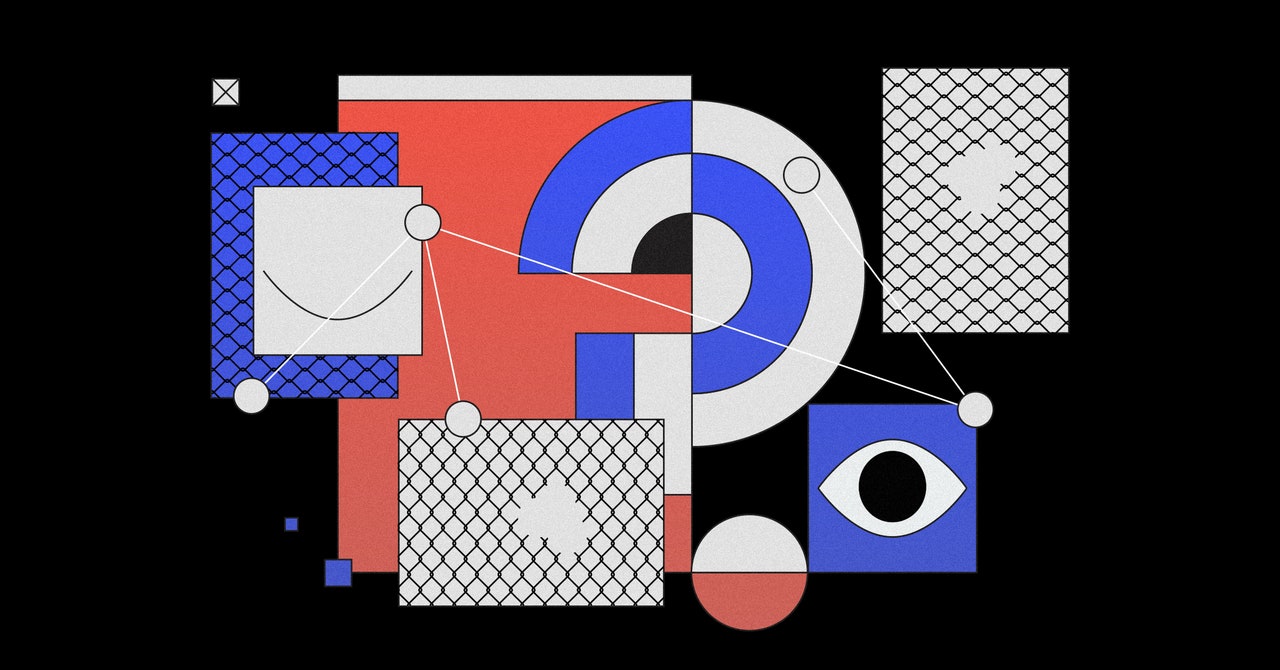Over time Instagram has grown from a photo-sharing platform to a one-stop social network — complete with Snapchat-style stories, Tik Tok-style reels, and of course, direct messages.
Having a DM on Instagram provides a convenient way to chat with friends and family, but it also means that almost anyone can contact you. If you don’t want this to happen, there are ways to control it.
This also extends to comments and likes left on your feed – there are more settings than you might imagine when it comes to managing who is allowed to connect with you on Instagram and how they can do it.
Choose: Public or Private
If your Instagram account is public, anyone on the platform can see your posts and stories (unless the stories are only for close friends), and anyone can message you directly. Anyone can like and comment on the photos and videos in your feed, whether they’re currently following you or not.
Switch to a private account and your visibility on Instagram is much more limited. New followers must be specifically approved by you—and only followers can see the photos, videos, and stories you post. Only followers can like and comment on the posts you publish.
In terms of direct messages, however, nothing changes: private profiles, with their account names and profile pictures, can still be found in a search. As long as someone else knows your Instagram account name, they can send a message to them, regardless of whether your account is public or private (and whether you follow them or not).
To switch between a public or private account in the Instagram app, tap your account icon (bottom right), then the menu button (top right). Choose Settings and Confidentialityand you will see that there is Private account up switch at the top of the menu—use this to change your account status.
Protect your DMs
Open your messages in the Instagram app on a mobile device—the paper airplane icon in the top right corner—and you’ll see messages from people you follow or have added to your close friends list. Posts from other people on Instagram appear below Requests section.