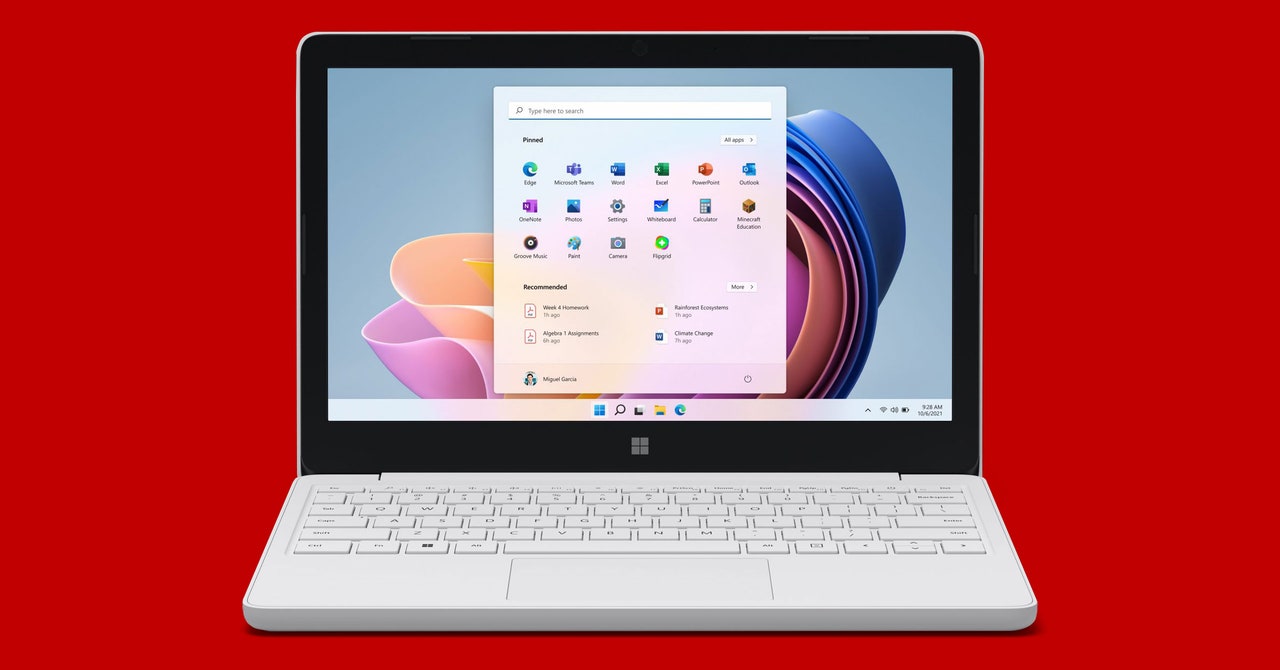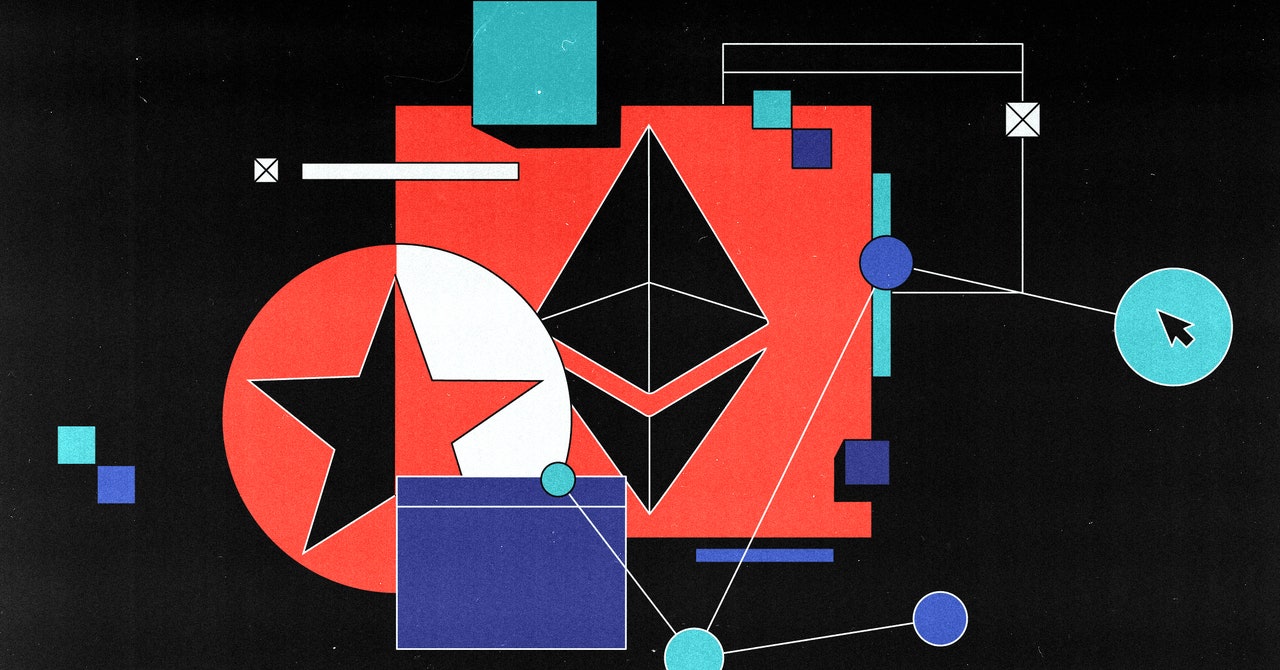for many years, Windows users used to rely on a third-party security tool to keep viruses and malware at bay, but now Microsoft’s operating system comes with its own suite in the form of Windows Security.
It’s designed to work quietly and efficiently in the background, and you might not have even noticed it’s there, but it’s important to know how it keeps your computer safe and the different options it gives you.
Although you can add additional security software to Windows if you wish, Windows Security should protect you well from dangers. You can open it from the Start menu or by clicking its icon in the notification area.
Finding your way
Open the main Windows Security panel and you should see a grid of icons, all with reassuring green checkmarks next to them – if something requires your attention, these checkmarks will be replaced by yellow exclamation marks. You can click on any of the items in the grid, from Protection from viruses and threats to Defense historyto go to the relevant section in the application.
The navigation pane on the left gives you another way to jump between the different parts of Windows Security: The Home option is the one to return to if you need to return to the main dashboard. Choose Account protectionfor example, for options related to your Microsoft account and how you sign in to Windows on your computer (including facial recognition and fingerprint, if available).
Firewall and network security is where you can monitor the firewall placed around Windows, for devices on your local network and in relation to the wider internet. If you choose to install a third-party security package, Windows Security can monitor that as well and make sure everything is working properly—if there’s no active firewall, you’ll see a warning on the screen.
Choose Settings from the left navigation bar to customize various aspects of Windows security: These are mainly around the notifications the program displays and any third-party security software you have installed. You can also click Defense history here to see what Windows Security has been doing recently, whether it’s virus scans or security alerts.
Run a scan for viruses and malware
In terms of proactively keeping your computer safe and protected from threats, Protection from viruses and threats Windows Security section is the place to visit. As with the rest of the software, most of the features here will be running in the background, but it’s good to be aware of what’s available and what you can do if you notice something suspicious.